Splat/Heat Map Baking allows for the baking of RGB separation maps, and can be used in place of Auto Detection or with your custom Splatmap from a third party software like Houdini, World Machine, World Creator, etc.
To start baking Splatmaps inside of the engine, follow the steps below:
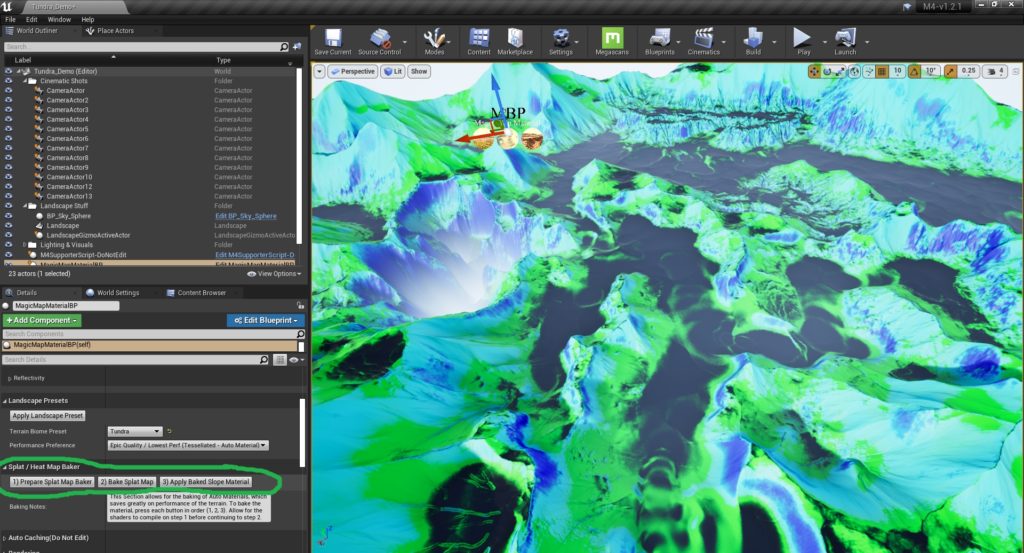
Before we begin, just a short note, the Splatmap Generator feature requires that “Runtime Virtual Texturing”(RVT for short) be enabled within your project in order to work, as it utilizes part of this tech in order to bake the splat map. If the terrain looks a little strange (with solid black/purple terrain or a repeating texture) or if you need more help in getting RVT working with your project fully, please see the guides here.
So, let’s get started. To bake splat maps and use the baked forms of the material on one of the terrains that come with M4 or after setting up your own map to use M4, simply click on the “MagicMapMaterialBP” after placing it or finding it within your game world. Scroll to the section called “Splat / Heat Map Baker” within the details panel and click on the button labeled “1) Prepare Splat Map Baker”. Wait for the shader setup to load before proceeding to Step 2. The landscape should look similar to the image to the right in shading, with slopes and foothills shading in a green/blue coloring.
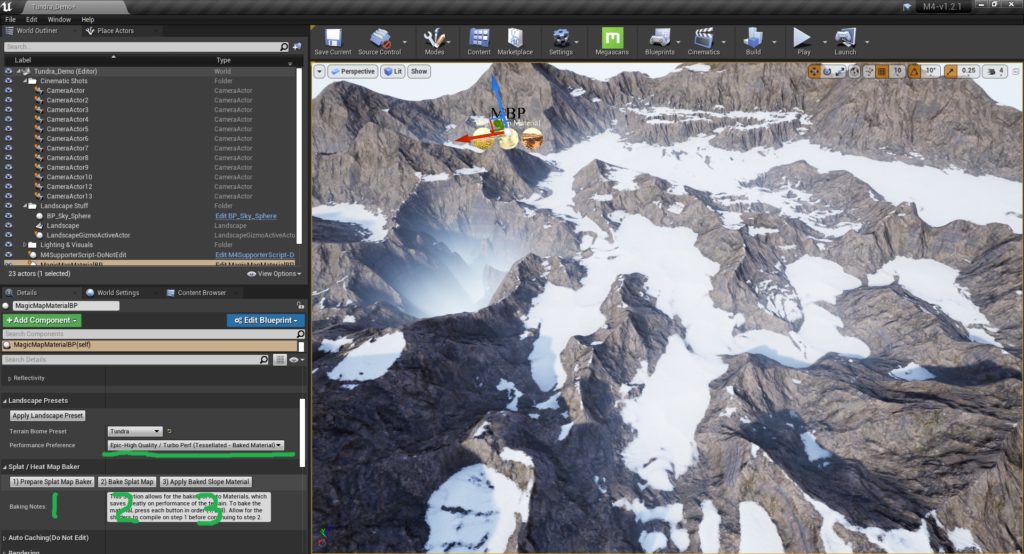
After the splat map rainbow-ish coloring loads, go ahead and click the “2) Bake Splat Map” button, which will do just as it suggests, utilizing Runtime Virtual Texturing to then bake down a full landscape splat map into a 4K texture. This process will take a few seconds, as the process first needs to warm up.
Once step two is complete click on “3) Apply Baked Slope Material” which will, as you guessed it, apply the baked Splat Map texture. If all things went correctly, you should now see the landscape textured similar to as if you used an auto-material. If things didn’t turn out as planned, or the landscape is textured very strangely, then please see the troubleshooting area for splat map baking.
Note: Once a baked texture material is applied to the landscape the slope detection sliders will no longer work with that landscape until you switch back to the preparation step as many of the functions and settings are then baked into the landscape at that point. To alter the way the Splat Map color coding material (Applied in step one, the green/blue/black texturing) detects slopes, simply switch back to the Splat Map version of the material (press the “1) Prepare Splat Map Baker” button again) and change the slope settings before baking the new Splat Map texture.