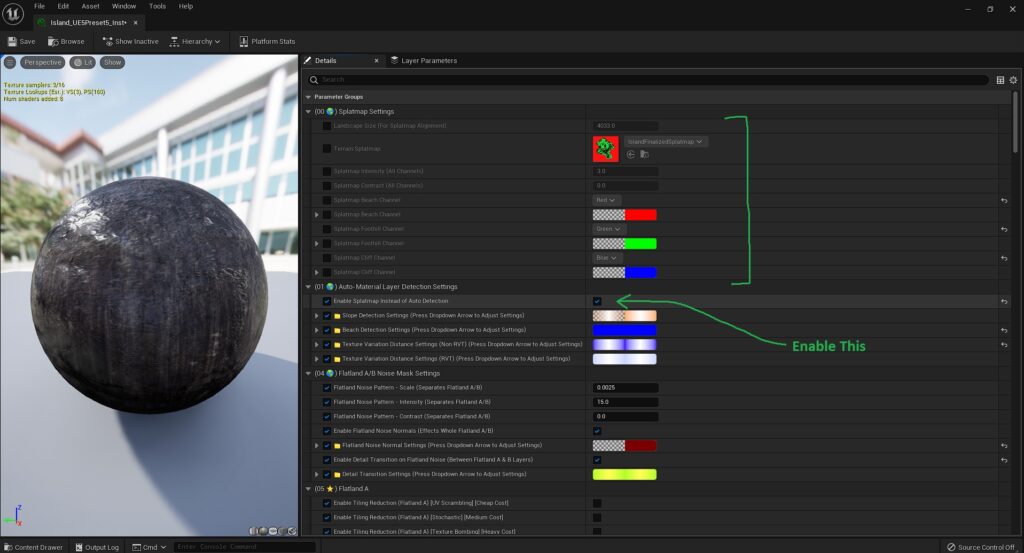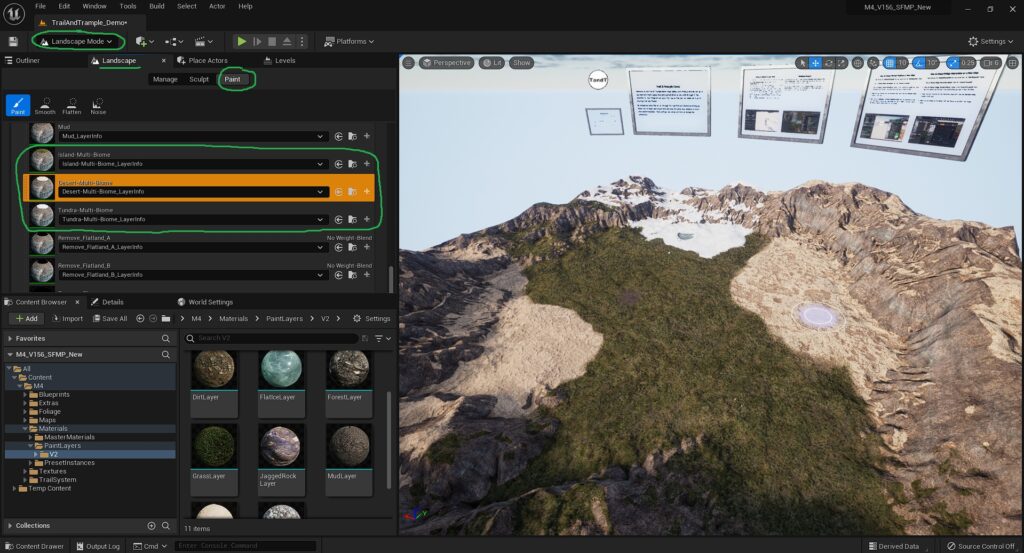In this section we’ll go over things that have been asked about the project. In general, if the same question gets asked by three or more people, then I’ll go ahead and add it to this list. If you’d like to submit something to this list, or if something isn’t answered elsewhere on these Docs, feel free to reach out to me by clicking the “How Can We Help?” link at the bottom of this page and I’ll add it in, thanks.
Question:
Does M4 come with Procedural Foliage Spawning? How do I change the foliage/grass that’s on the map?
Answer:
Yes, M4 uses a feature called “Landscape Grass Type” in order to spawn the grass that’s on the Island Map and it works with all the Biomes. It can also spawn completely different foliage for the Dirt texturing as well as the beach and even the wet area of the beach, while automatically ignoring slopes in the process.
To see more info on Procedural Foliage Spawning and how to use it, check out the docs here.
Question:
Does M4 work with World Composition? If so, how do I set up my level to use it?
Answer:
Yep. The Auto Materials and Terrain Generator work with World Composition. More information on World Comp Setup as well as World Comp Trouble Shooting info can be found here.
Use World Composition if you’re on UE4, if you’re using UE5, should use World Partition instead, as that’s Epic’s version of level steaming for UE5.
Question:
How can I bring my own terrain back into the Terrain Generator? How do I bring sculpted terrains into the Terrain Generator?
Answer:
Settings for enabling the generator to use pre-made landscapes can be found in the “Pre-Made Terrain Settings” category of the Terrain Generator UI. Just click “Combine Generator with Pre-Made” and then “Fetch Landscape Data” and it’ll pull in your landscape. See the video to the right for a better understanding of how to use this feature.
To combine the Terrain Generator with an exported heightmap from any program, first import that heightmap onto the Landscape Actor itself, then follow the same steps
Question:
It seems like the terrain displacement doesn’t have collision, how do I enable collision for the terrain displacement?
Answer:
In general, terrain displacement on all projects using Unreal Engine do not allow collision for displacement/tessellation. This is also the same when using Virtual Heightfield Mesh in UE4 and UE5. Displacement is handled on the GPU where as Collision is handled on the CPU – so they cannot meet and that is a current Unreal Engine technical limitation.
Question:
Can the Terrain Generator make terrains while in game? (at runtime)
Answer:
This is not currently possible due to engine limitations with the Unreal Engine Landscape Actor. The Unreal Engine Landscape Actor cannot be modified at runtime. The Terrain Generator uses this Landscape Actor as its base for maximum compatibility with all landscape tools like RVT, Virtual Heightfield Mesh, Landscape Grasstype, Landmass etc.
All landscapes can be created/sculpted/imported/exported in editor and can be used in a game just like any other landscape. They cannot be create from an in game start menu, though, on a packaged game – just for example.
If something like in game (real-time) generation is needed, I would like to suggest Voxel Plugin or ShaderWorld from the Marketplace, the heightmaps that M4 produces are also compatible with those.
Question:
Hey, can you integrate “X” project into M4?
Answer:
Now, obviously I can’t add other people’s products to my own that would be breaking Copyright laws, all I can do is make it as easy as possible for you to integrate them with M4 yourself if you already have their product.
That being said, I am currently working on ease of integration stuff for the project. If you have a specific project in mind that you’d like me to take a look at, please reach out to me via the “How Can We Help?” link at the bottom of the page and if enough people are asking “how do I” about it, I’ll make on-boarding for it as easy as possible. By request, the current ease of use stuff that’s being done is for the product called “Ultra Dynamic Sky” by Everett Gunther.
Question:
How do I change the Beach Height in the world?
Answer:
The Beach Height Detection and Wet Beach Area can be raised or lowered by changing the parameters called “Start Height (Dry Beach)” and “Start Height (Wet Beach)” inside of the Landscape’s Material Instance. These parameters can be found near the top of the list in the first group that is shown, called “Auto-Material Layer Detection Settings”
Question:
How do I use Multi-Biome support?
Answer:
Multi-Biome support is enabled by default, each of the standard biomes (Island, Desert, Tundra) can also be painted on through the Landscape Paint Menu to mix them together on the terrain.
A quick list of individual settings for each biome (the painted on versions of them) can then be found near the bottom of the Material Instance applied to the Landscape.
For further paint layer customization options (Texture settings for each paint layer etc.) we can access any of the Paint Layers by going to the “M4/Materials/PaintLayers” folder and opening up any of their material functions.
Question:
Can I use my own Custom Landscape Material with the Terrains that the Generator makes?
Answer:
Yes, the Terrain Generator uses Epic’s Landscape Actor, so anything we can use with a regular landscape we can also use with the landscapes that it produces.
Question:
Does M4 work with World Partition? If so, how do I set up my level to use it?
Answer:
Yes, it works with UE5’s World Partition. To get more info going over the process; click here for older versions, or here for UE 5.3.
Question:
Movie Render Queue Crashes in Unreal Engine 5?
Answer:
That has to do with the way Movie Render Queue works in UE5 now, just in general not really anything project specific.
Basically for whatever reason, Epic set up MRQ by default to try and load the ENTIRE grass across the landscape at once when rendering out a movie in Movie Render Queue. Now, I mean, that might work by default for a smaller map – maybe like 2k in size or smaller, but it’ll crash a larger map for sure, since a computer can’t load probably millions (billions?) of blades of grass across an entire landscape at once without crashing or culling in the distance.
No problem though, there’s a setting for it.
So the way to get around this is, when you’re in MRQ, click on “unsaved config” then go up to “+ settings” and add “Game Overrides”. In there, untick “Flush Grass Streaming” and your MRQ will stop crashing and you can fully use any grass. Here’s an image for reference.