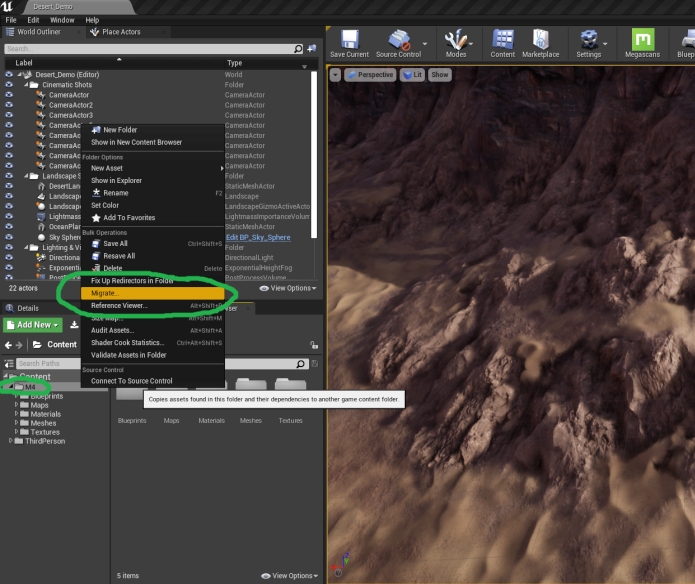
Migrating M4 to a new project is a simple process after initializing the project settings and plugin. To migrate M4 simply right click on the “M4” folder within the editor’s Content Browser Window and then click “Migrate”.
After this, navigate to the “Content” folder of whatever project you’re trying to migrate M4 to, then click on “Select Folder” with your project’s content folder chosen. This will migrate all of the contents of the M4 project to your new project.
You will now have M4 within your own project, all set up and ready to go! The next step is just placing the blueprint into the world and getting the default Auto Layer onto the terrain, here’s how to do that.