Included in the Landscape’s Material Instance are different toggles that let us turn on/off all of the features used by M4 Landscape Material.
In general, turning off settings in the Material Instance results in better performance, but less visual features.
Below is a list of toggles, what they are called within the Material Instance, and what they do.
It’s easiest to find these within the Material Instance, in engine, by typing in their exact name into the search bar of the Material Instance.
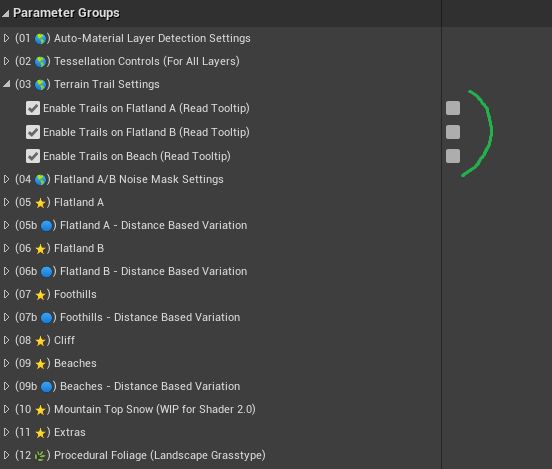
1. Trail Settings
In order for the Trail System to fully work, it needs to compute on the material itself. If we are not using Landscape Trails in our scene, then it is best to untick these boxes, as they cost performance to run.
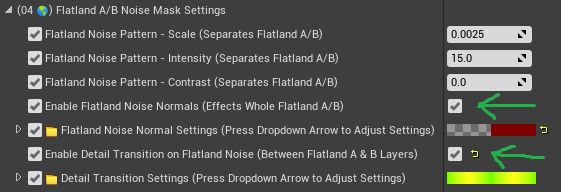
2. Flatland Noise and Detail Transitioning
Enabling Flatland Noise Normals, allows there to be a large Normal Map over both the Flatland A and B Layers (the grass AND the Dirt). This makes it look like the dirt areas are pushed in while the grass areas are popped out, even when there isn’t displacement doing so.
Detail Transition is the fine grain transition that is applied between the Flatland A and B Layers. On the Island preset, this appears as the grass blade texturing that is used for the transition between these two layers. Detail Transitioning uses the Displacement Texture of the Flatland A Layer in order to create the mask for the transition.

3. Tiling Reduction
M4 has three different kinds of Tiling Reduction that we can use. Using these all together, instead of just one, is not advisable because of the performance cost. The heaviness of cost is labeled by the Material Instance Parameter name.
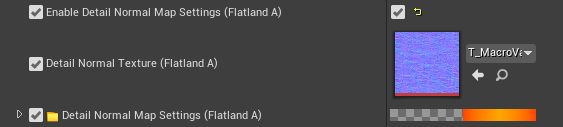
4. Detail Normal Mapping
Allows us to apply a secondary Normal Map to the Layer which it is used on. This can give higher definition to areas that are close to the player, but at a little extra cost.

5. Color Variation
Allows us to apply a secondary color tint to the layer which it is on. This is also used in breaking up tiling and making regions look more organic in variation.

6. Fuzzy Edge Glow
Apply a soft lightening to the brim/edge of the world normal, which gives the appearance of fuzzy grass in the distance, or soft sand up close. This is something that occurs in nature (basically) because more light is being allowed through the edge tips of grass, or is bouncing softly off the edge surface. This setting can give a little more realism to distant grass texturing.

7. Distance Based Texturing
Allows for a totally different set of textures to be used in the distance (though is a pretty heavy process because of this). This is also referred to as Texturing LODing by some and can break up tiling of a texture in the distance, or swap it out for satellite or drone based imagery in the distance.

8. Enabling/Disabling Entire Layers
This setting allows us to completely disable the textures and computation of an entire Layer within the material. This is probably one of the most performance saving toggles, as this will disable the Flatland B layer, altogether.

9. Vertex Shader Detection
Moves the slope (or beach too) detection over to the Vertex Shader instead of the Pixel Shader, for a little bit of savings in performance. We may not wish to use this feature all the time though, as slope detection moved over the Vertex Shader can make the slopes look different in the distance, because Terrain Vertices and polygons are being reduced also in the distance.

10. Height Blending (for Foothills)
Allows us to use the Displacement Texture that is assigned to the Foothill Layer as a transition mask between the Foothills and Flatland areas. This is what gives M4 its more advanced looking transitioning when it comes to slopes.

11. Top Normal Blending (for Foothills)
Used the Top Axis of the Normal Mapping on the Foothill Layer to blend in some of the Flatland Layer. This is what gives the appearance that Sand is on top of the rocks on the Foothills on the highest Performance Preset. Allows us to blend in any texture set on top of the Foothill rocks, this is snow the top of the Tundra Foothills highest Performance Preset.

12. Macro Brightness Variation
Applies a a highly detailed Noise pattern to the entire terrain giving variation to the brightness. This helps to reduce the look of tiling and to give a more organic look overall.

13. Enabling RVT Support
Turns on RVT support for the Terrain Texturing, while still using all of the current other settings in the Material Instance.
It is not necessary to toggle on this setting in order to use RVT Terrain-Object blending.
You must have a RVT Color Volume already placed over your Terrain and setup fully though, in order to take advantage of this effect.
