M4 comes with multiple Performance Presets in UE4, ready to be applied within seconds. From High End, Tessellated, PC settings (Intended for Cinematic use) all the way down to Low Spec support, which has Shader Complexity in the medium and light green (very good) categories.
The Performance Presets offer a quick and easy way to find a great starting point for our own, custom look.
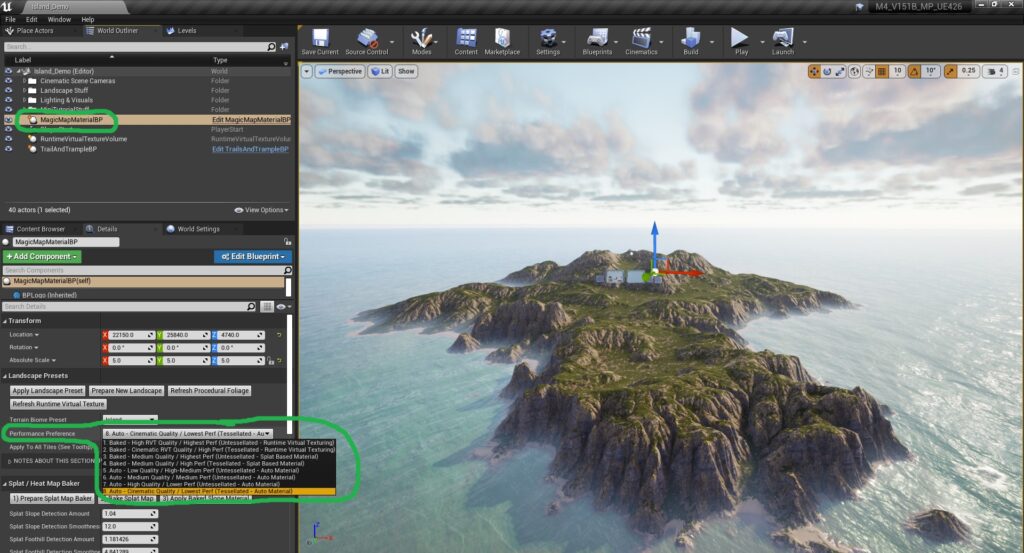
Switching Performance Presets
To check out the different performance presets that come with M4 simply click on the “MagicMapMaterialBP-V2” within your project’s World.
Next, scroll down to where there’s a “Performance Preferences” dropdown menu.
Then, select one of the presets from that dropdown menu and click the “Apply Landscape Preset” button, below that, to apply it to the terrain.
If the “MagicMapMaterialBP-V2” isn’t in the world yet, that can be drag and dropped in from the “M4/Blueprints” folder.
We can also customize the performance even further by turning on/off individual different features, check out the Material Instance Performance Settings section on how to more deeply customize the Material’s performance, through the Material Instance properties.