This Doc more pertains to the regular Paint Layers (Dirt, Sand, Ice, etc.) that come with the pack, not the Custom 01 and Custom 02 paint layers. For easy info on the Custom Paint Layers, see this doc here instead.
Each of the regular Paint Layers that come with M4 have customization options that go along with them, they can be found near the bottom of the Material Instance that is applied to your terrain. In this example we’ll use the “Dirt” layer, but the same settings apply generally to all Paint Layers.
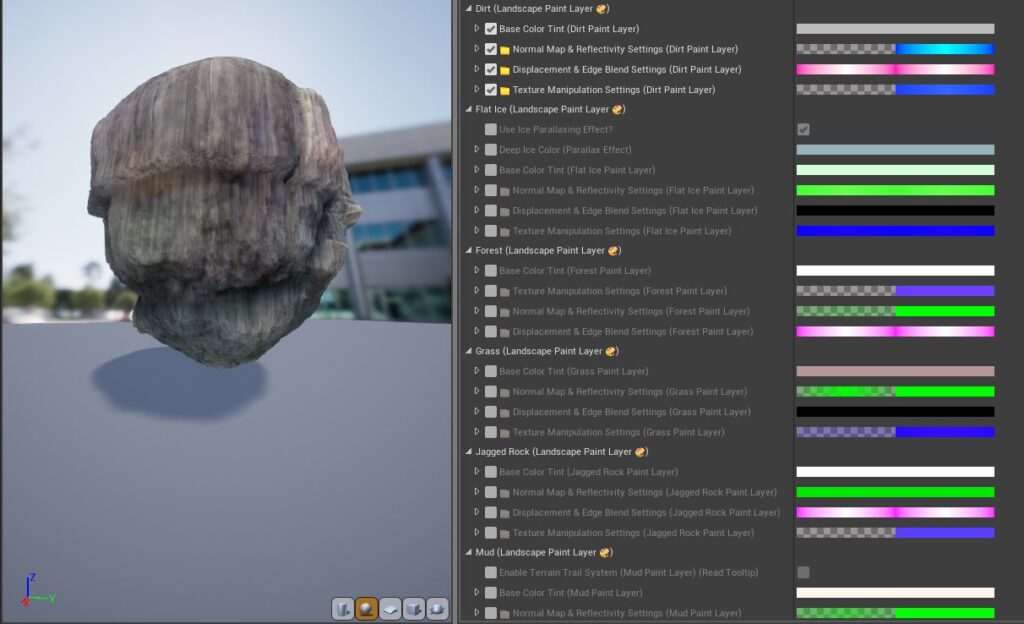
Scroll down to near the bottom of the Material Instance, and you’ll find a category for each Paint Layer.
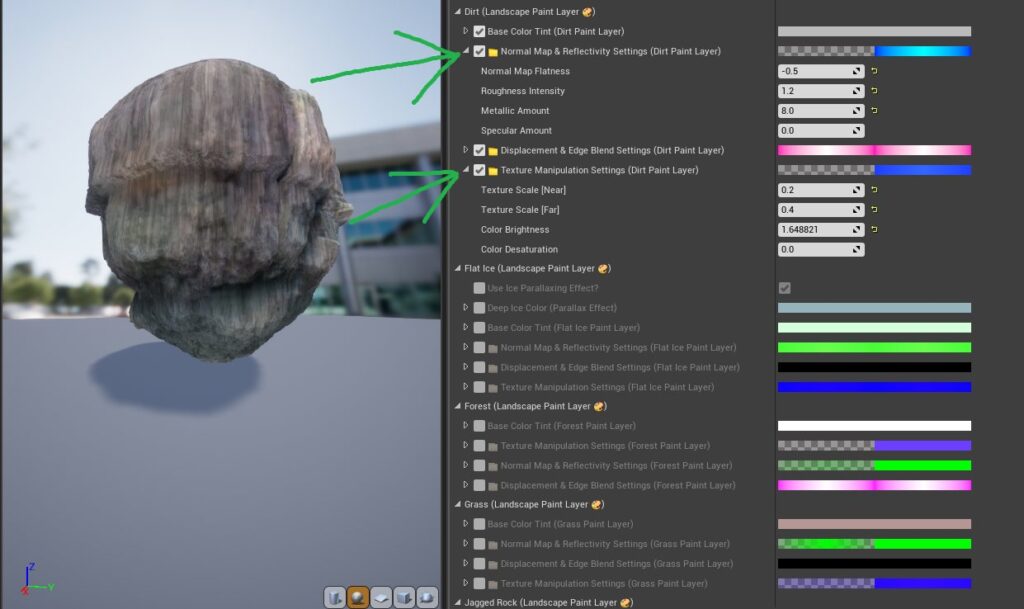
Within each category, you’ll find drop-down menus for each kind of sub-category; each sub-category has a Folder icon next to it. Press the drop-down arrow to access its settings.
Each parameter name within these folders pertains to a different aspect of the paint layer.
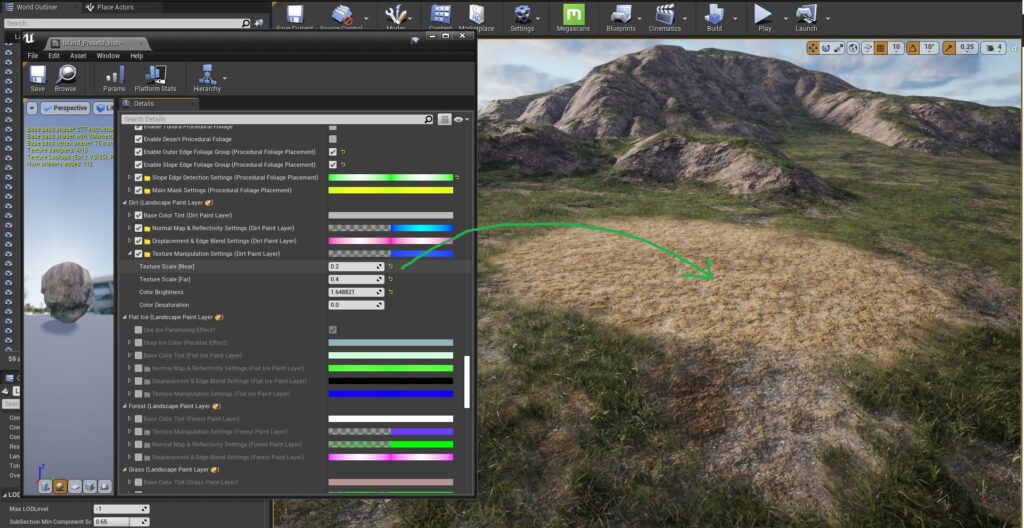
It’s best to change these parameters, while the paint layer is painted on your terrain somewhere so you can see their effects as you change them.
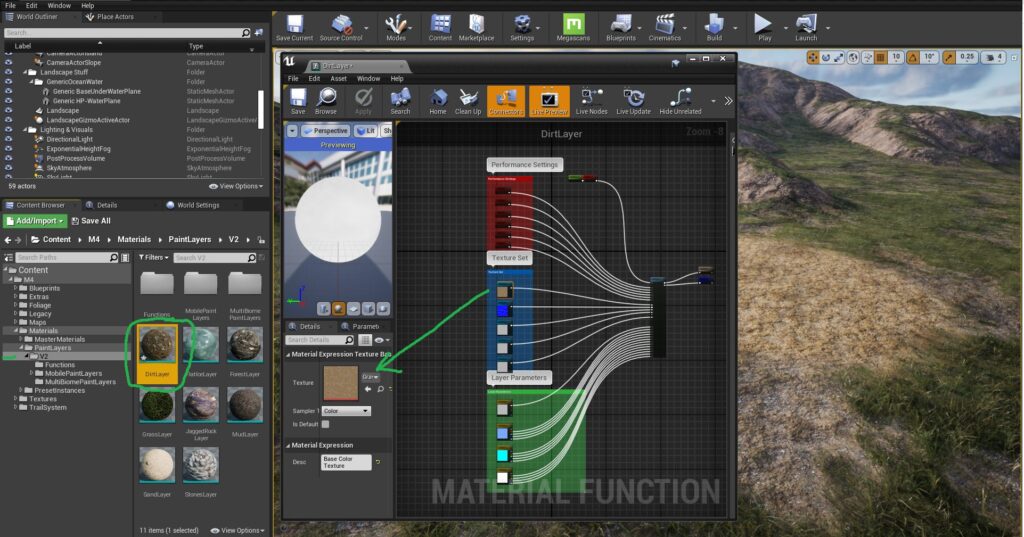
Swapping out textures and performance settings for the Paints can be found in the Materials Functions for each layer.
This is done to save on the number of parameters shown in the Material Instance, as well as to make the Material Instances easier to understand and navigate.
To change each paint layer’s textures and performance settings, go to the “M4/Materials/PaintLayers/V2” folder. Each paint layer can be found in there as its own file. Open up the one that is the paint layer you want to modify.