Unreal Engine 5
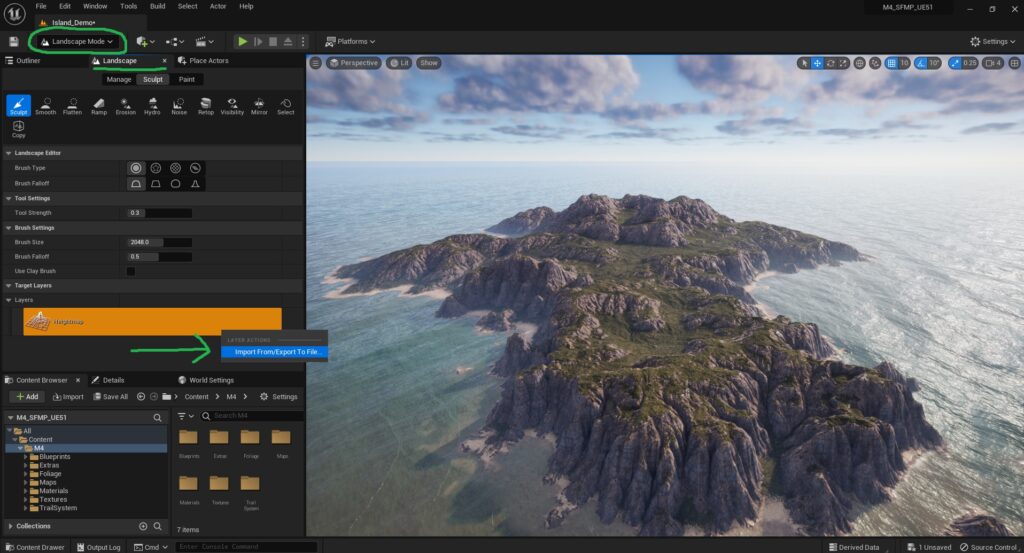
Exporting the Landscape as a Heightmap
To export a terrain from any project in Unreal Engine 5, click on “Select Mode” at the top-left of the Editor Window and then click “Landscape”.
From there, the Landscape tab will pop up, in the “Sculpt” section, there will be a yellow/orange bar with an icon on it that looks like a wireframe of a terrain, its label will say “Heightmap”.
Right click that and choose “Import From/Export To File…”, this will allow us to export the heightmap for the landscape that we’ve selected. This heightmap can then be used in any unreal engine version or project.
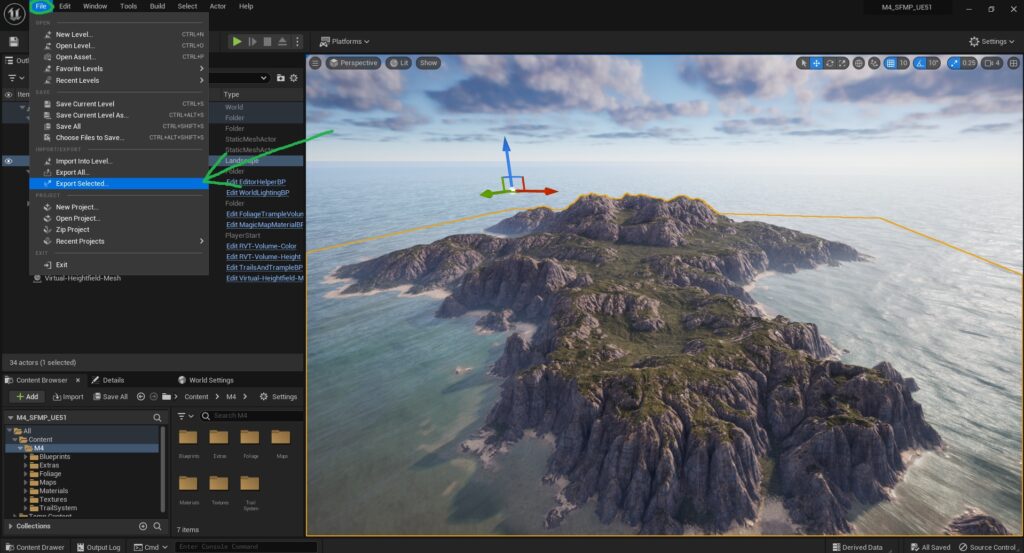
Exporting the Landscape as a Mesh
To export the landscape as a mesh in a format of your choosing (.obj, .fbx, etc.), first select the landscape in the world and go to “File” then “Export Selected”.
This will pop up a window which allows us to choose the export format, as well as its destination.
Unreal Engine 4

Exporting the Landscape as a Heightmap
Click on “Modes” at the top of the Editor Window and then click “Landscape”.
From there, the Landscape tab will pop up and there will be a yellow/orange bar with an icon on it that looks like a wireframe of a terrain, its label will say “Heightmap”.
Right click that and choose “Export to file”, this will export the heightmap for the landscape that you’ve selected. This heightmap can then be used in any unreal engine version or project.
