Runtime Virtual Texturing allows us to use the fastest Landscape Materials that Unreal Engine is capable of, while still keeping high visual fidelity. Also, after it is set up, we can use RVT terrain-object blending (found in the “M4/Extras” folder), as well as a few other features. Follow these steps to enable it.
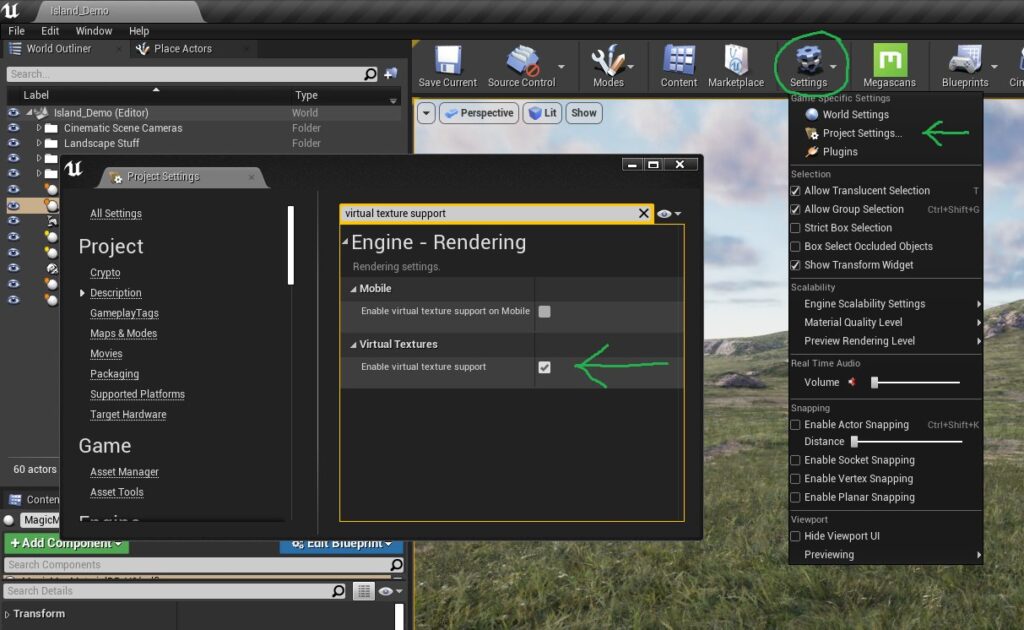
Steps:
- Press “Settings” at the top of the Editor, then go to “Project Settings”. In Project Settings, toggle “Enable Virtual Texture Support”
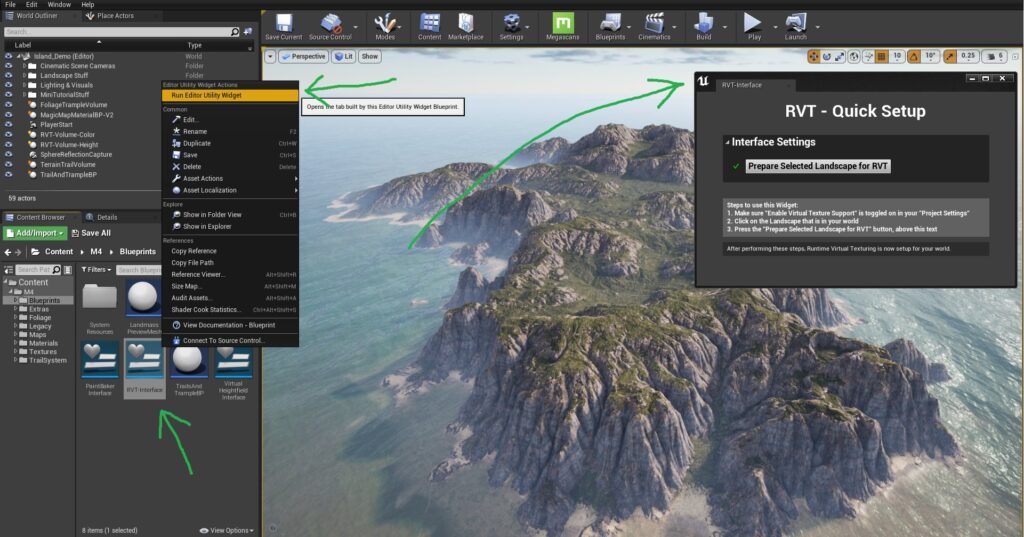
- Go to the “M4/Blueprints” folder and right click on the file called “RVT-Interface”
- In the right click menu, select “Run Editor Utility Widget”. A window will pop up, the directions in that window will guide us through the rest of the setup.
Note: If you do not have an “RVT-Inferface” file in your Blueprints folder, then please update your project from the Launcher or Gumroad, as this was added in V 1.5.5