M4 now comes with a set of tools to allow us to easily create footstep sounds for our character. Follow the steps below to adjust things like pitch, volume, and the individual sounds that make up each footstep.
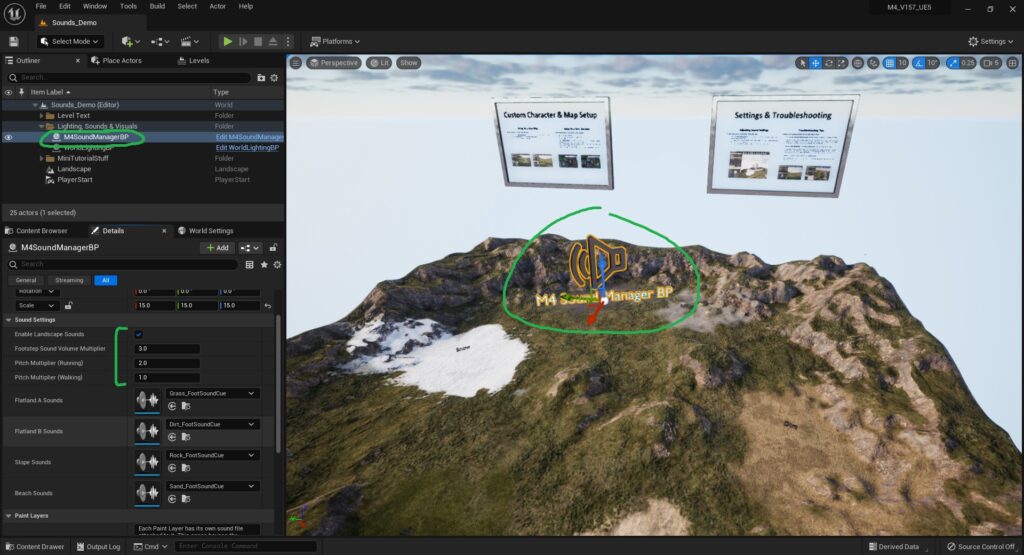
Settings
- To get started, click on the M4SoundManagerBP that’s in your world.
If one is not already placed on your map, drag and drop it in from the M4/Blueprints Folder.
- In the Details Panel, we’ll find different settings to enable/disable the system, and control the Pitch/Volume of all the sounds.
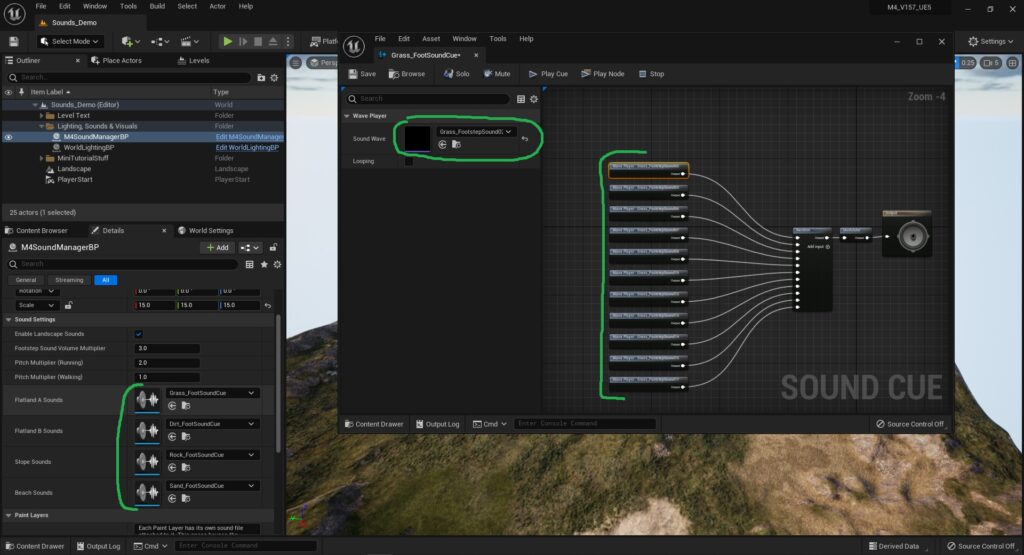
Changing Sounds for the Auto Material
- Below the general settings for the Pitch and Volume, we’ll find a list of the Auto Material Layers.
Each Layer has a Sound Que applied to it, which allows us to fine tune and switch out sounds within it.
- Double click any of the Sounds Ques (the icon with a speaker on it), to open up the file that’s choosing the sounds for that Auto Material Layer.
In here we can swap out the WAV files and adjust how many different sounds it can pick from.
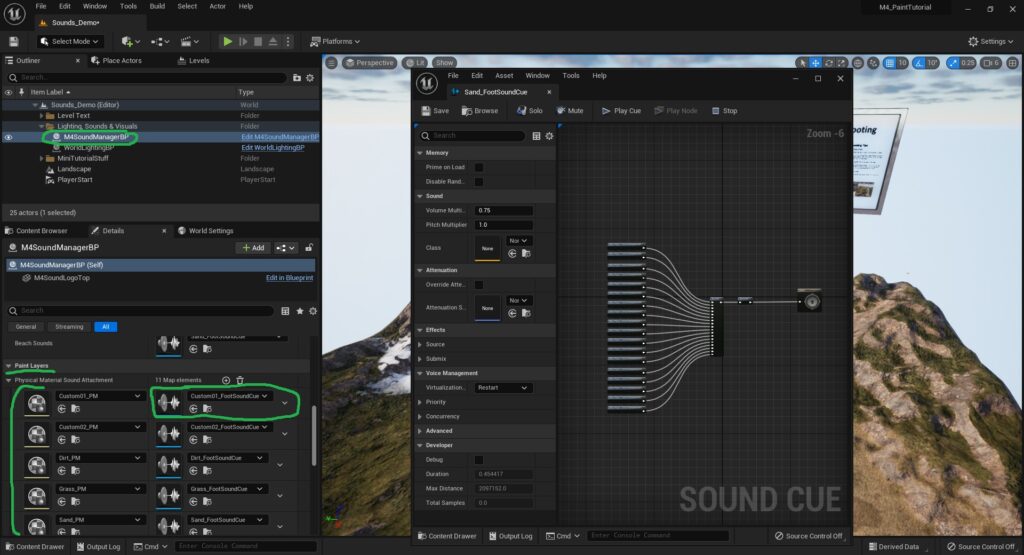
Changing Sounds for the Paint Layers
- Below the Sound Settings and Auto Material Layers, we’ll find an area for Paint Layers.
- Similar to the Auto Material Layers, each paint layer can be attached to a sound file called a Sound Que, which plays sounds for that specific Paint Layer.
Double Click on any of the Sound Que files to tweak and swap out any of the individual sounds. - As well, the Sound Que files can be swapped with a different Sound Que completely, if you wished to easily use Grass Sounds for one of the Custom Layers or whichever Layer (for example).