By default, the character that comes with M4 is already set up to use the Sound System, if you’re wanting to use your own custom character though, follow the steps below.
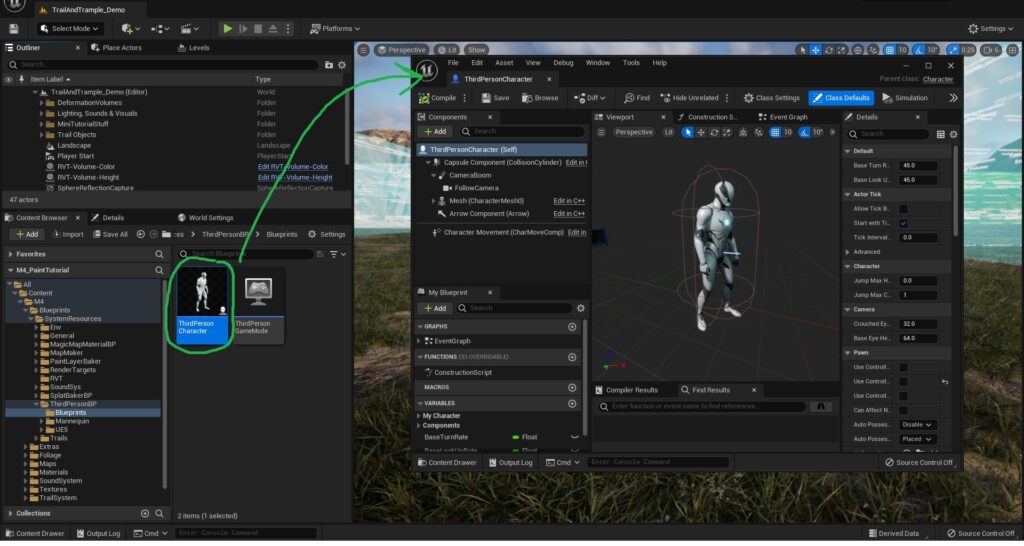
1. Open your Character Blueprint
- Open up your custom Character Blueprint. This should be the character that you will be using in game, when you press play.
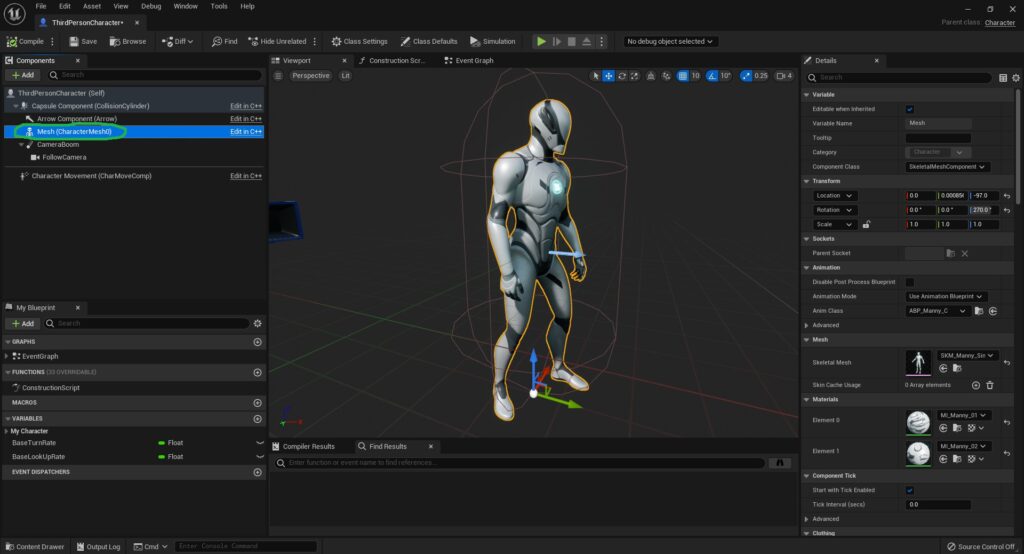
- Inside of your Character Blueprint, click on the Mesh which you wish to have footstep sounds applied to.
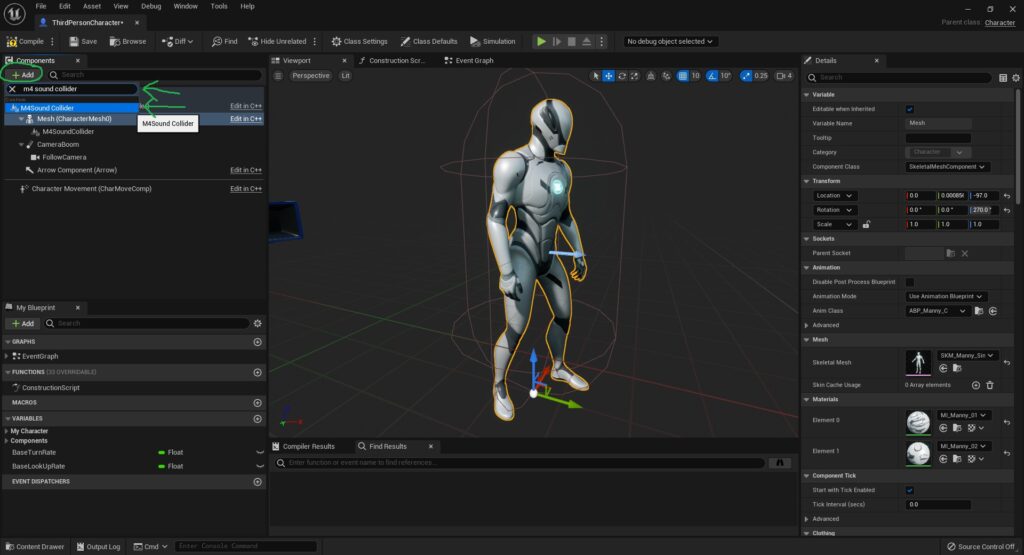
2. Add a detector and attach it to the foot
- With your Mesh still selected, press the “+Add” button, in the upper left-hand corner.
- Type in “M4 Sound Collider” into the search bar that pops up and select the M4 Sound Collider.
This will add it to your Character Mesh, this is what will detect footsteps.
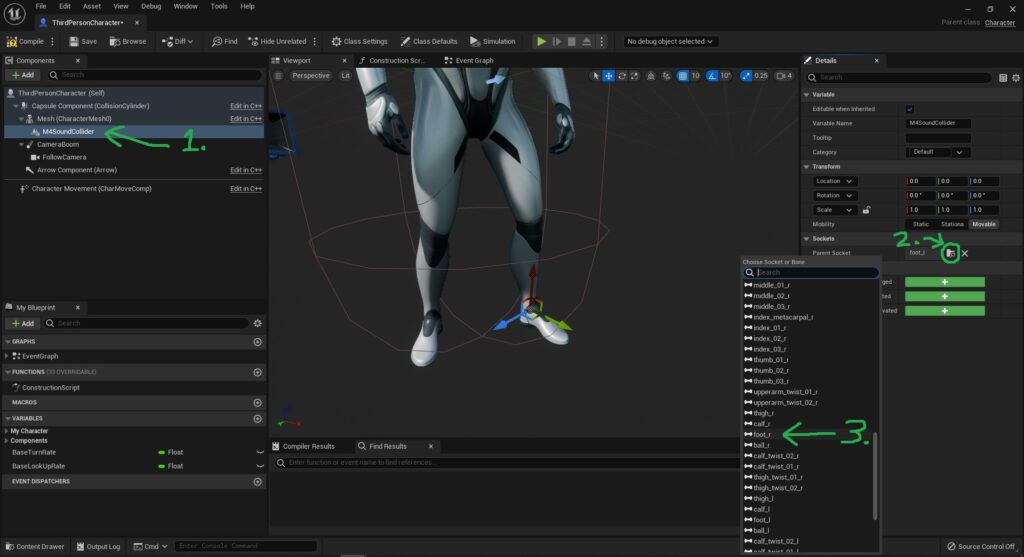
- Now that you have a M4SoundCollider attached to your Character Mesh, click on the Collider.
- In the Details Panel of it, click on the magnifying glass icon, this will bring up a menu, allowing you to attach the Collider to a specific bone of your Character.
- Choose the foot bone, to attach it to your Character’s foot.
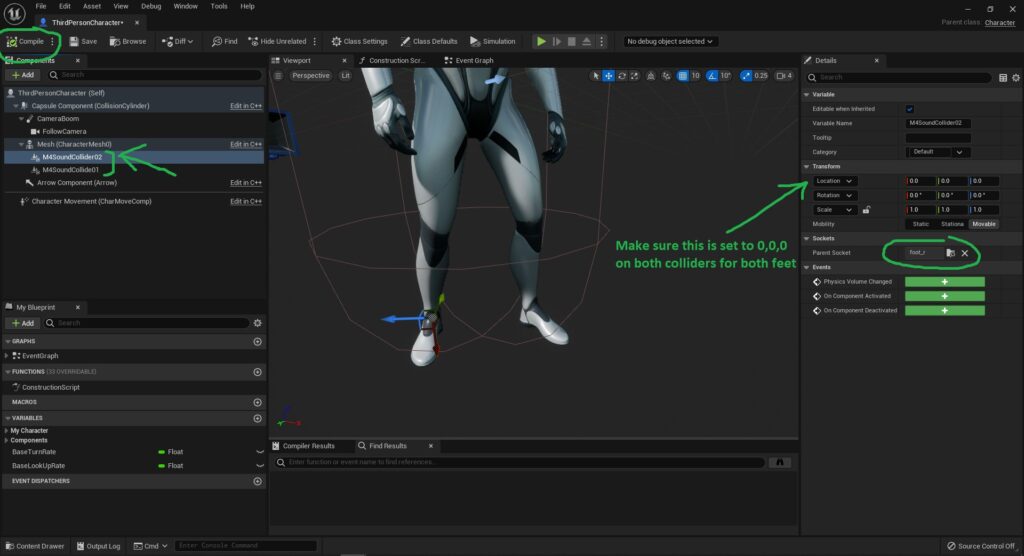
3. Attach another detector to the other foot
- Add another collider to your Character’s Mesh and attach it to the other foot. This way you have detection for both feet.
- Make sure the “Location” is set to 0,0,0 on both Colliders, so that they are attached at the correct spot.
- Press “Compile” in the upper left-hand corner, once you’re done.
Your new Character should now be set up to use the M4 Sound System.