Integrating Ultra Dynamic Sky‘s dynamic weather system into the Virtual Heightfield Mesh (VHFM) version of the material (Preset 6 in UE5) takes a little bit of setup, but is basically just dragging and dropping in one node from the UDS pack and toggling on of a couple options. Here’s a step by step guide on how to do that.
How to Integrate VHFM + UDS in Version 1.6 of M4
For Pre-Version 1.6, see the Directions Below Instead
1. Click on the Virtual-Heightfield-Mesh and open up the Material Instance that is applied to it
2. Go to the bottom of the Material Instance, and open up the Proxy Material that’s assigned to it

4. Go to the “UltraDynamicSky/Materials/Weather” folder and drag + drop in the function called “Dynamic_Landscape_Weather_Effects” into the Proxy Material where it says to place it
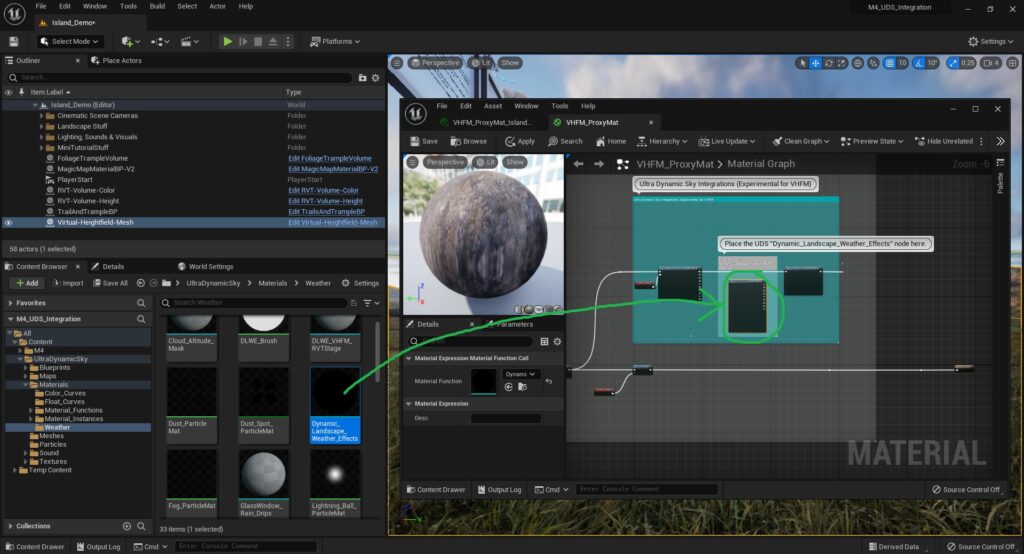
5. Hook up the “Dynamic_Landscape_Weather_Effects” node inside the Proxy Material. Then press “Apply“
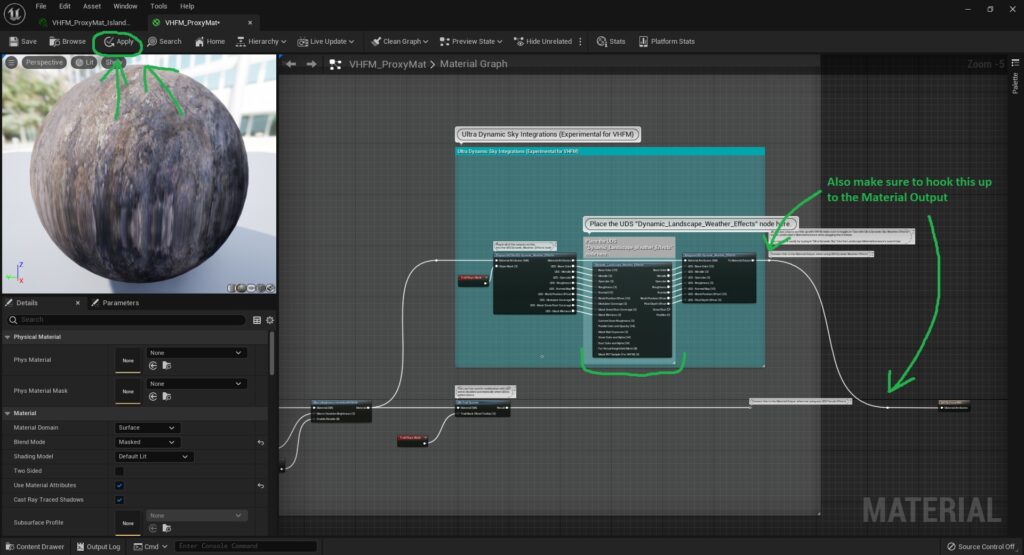
6. Go to the “UltraDynamicSky/Blueprints” folder and drag + drop in the “Ultra_Dynamic_Weather” Blueprint into the world
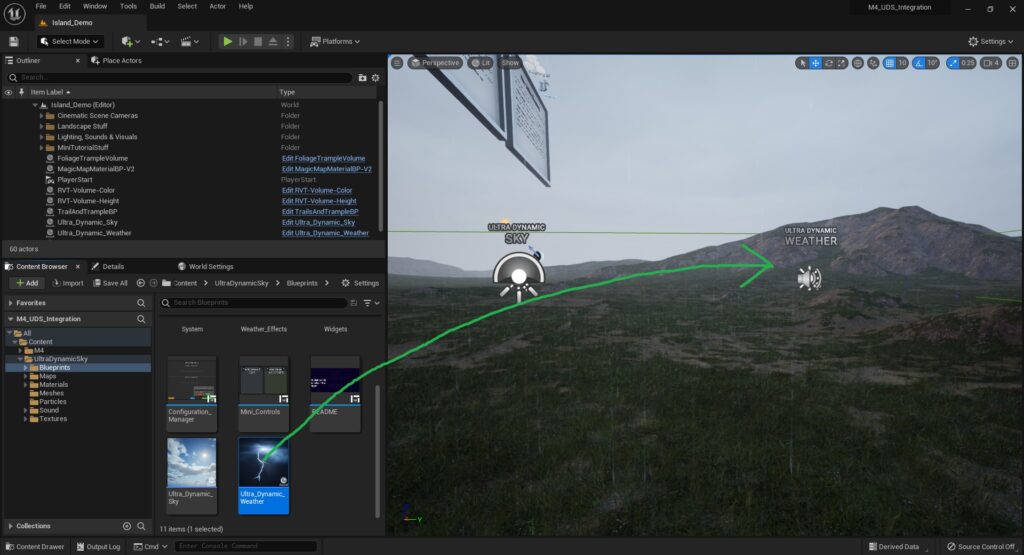
7. Now click on the Landscape Actor and open up the Material Instance that is applied to it.
8. Type in “Ultra Dynamic Sky” into the search bar of the Material Instance that pops up.
9. A setting will show up called “Use with Ultra Dynamic Sky Weather Effects“. Toggle that setting on.
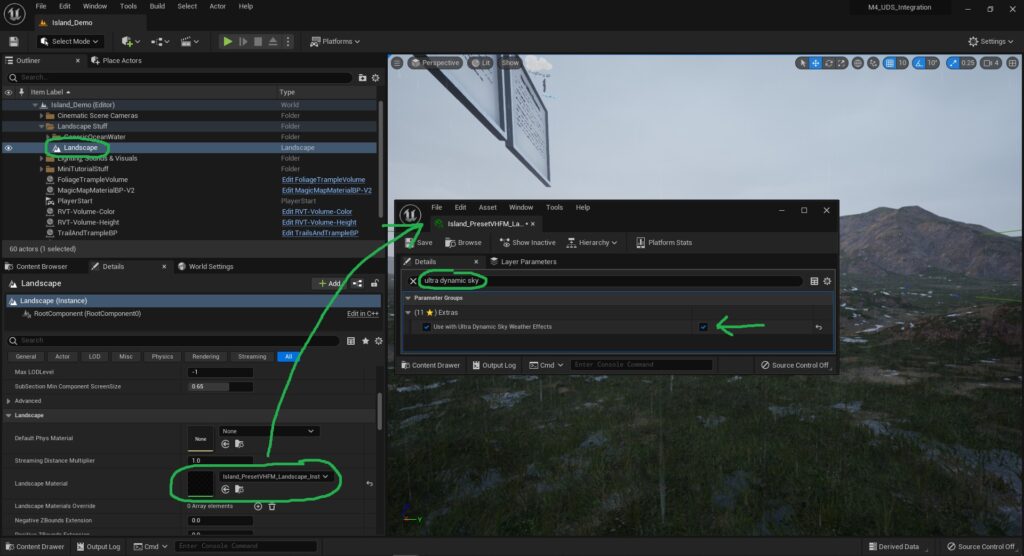
Now UDS Dynamic Weather Effects is set up with Virtual Heightfield Mesh

