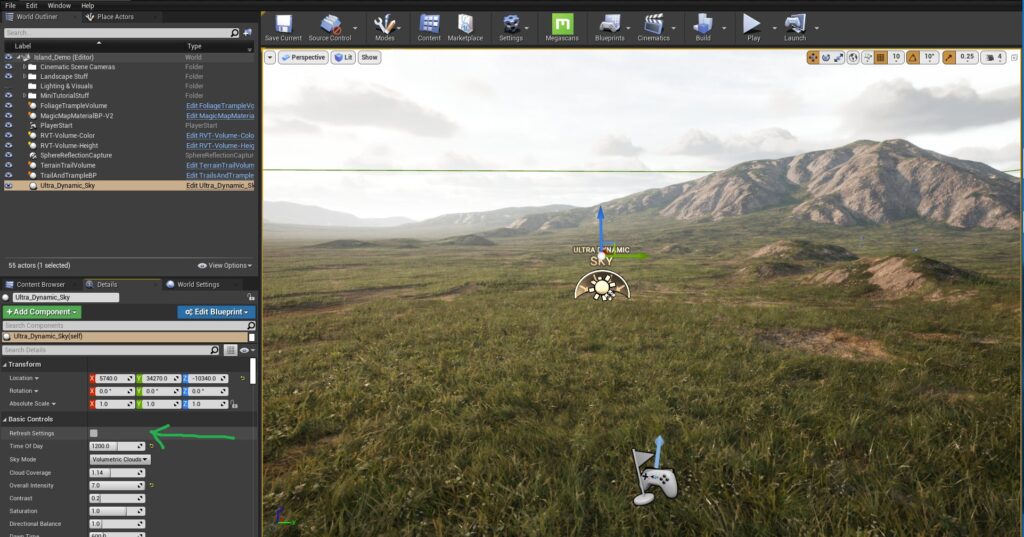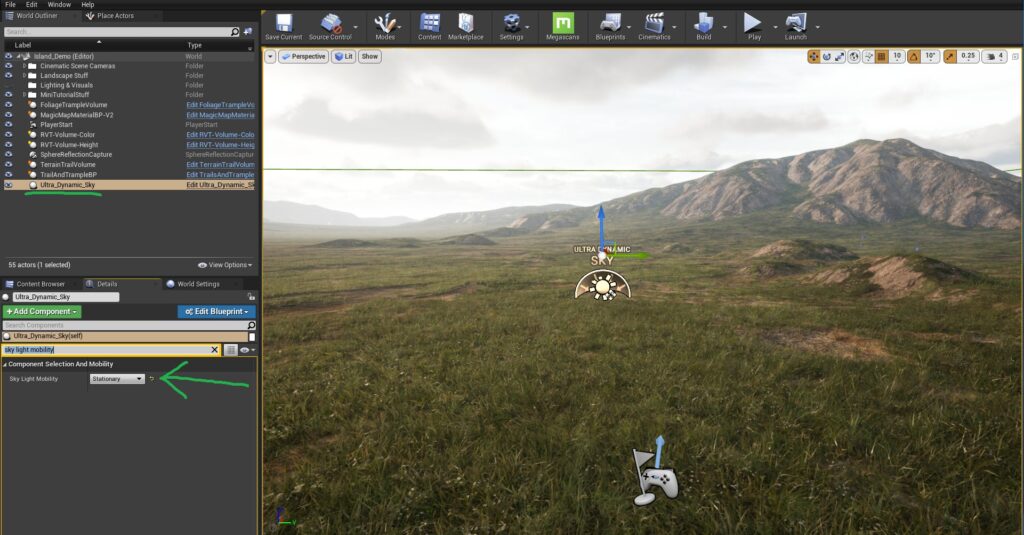M4 does not come with Ultra Dynamic Sky (UDS)
UDS is a separate product, sold by a different developer and can be purchased from the Unreal Engine Marketplace by following this link here.
That being said, M4 comes with an Easy Lighting Setter (just for use with UDS) to help you in using Ultra Dynamic Sky with M4. This is for the most used preset (the Island Preset) to make setting up lighting with UDS a super simple process.
To access this and automatically set up the lighting, follow the steps below.
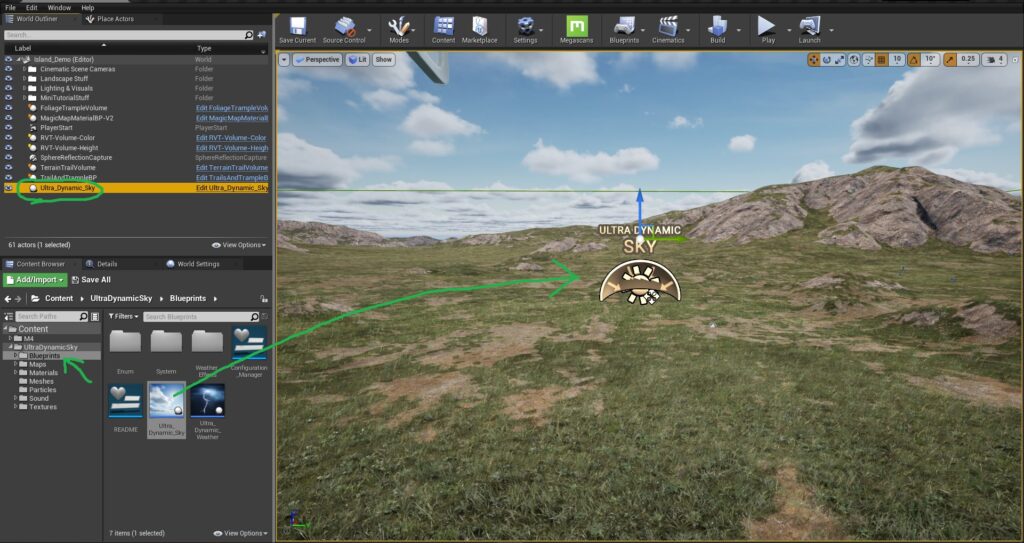
1. Add Ultra Dynamic Sky to your M4 project from the Unreal Engine Launcher
2. Drag and drop the “Ultra_Dynamic_Sky” Blueprint from the “UltraDynamicSky/Blueprints” folder, into your world.
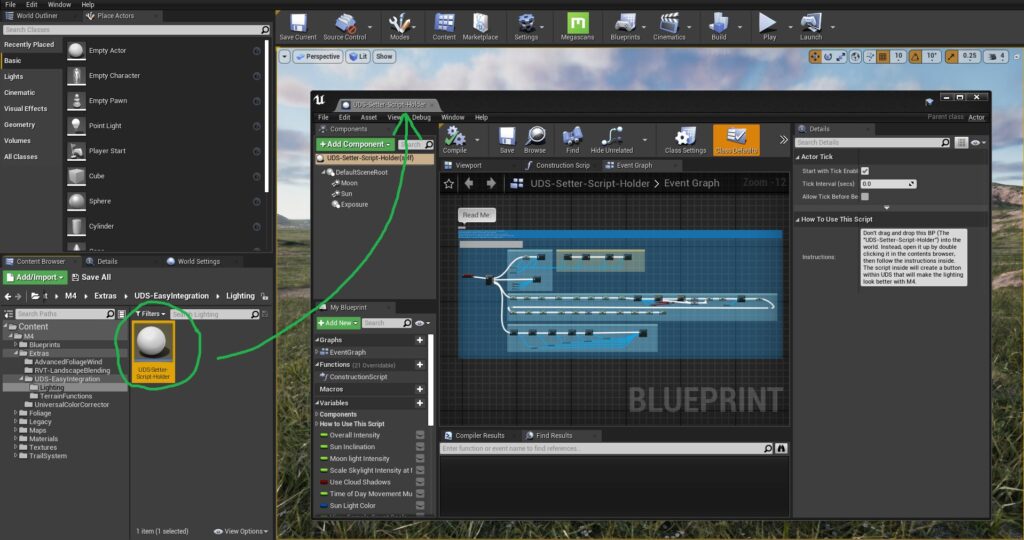
3. Go to the “M4/Extras/UDS-EasyIntegration/Lighting” folder
4. Double click on the file called “UDS-Setter-Script-Holder“
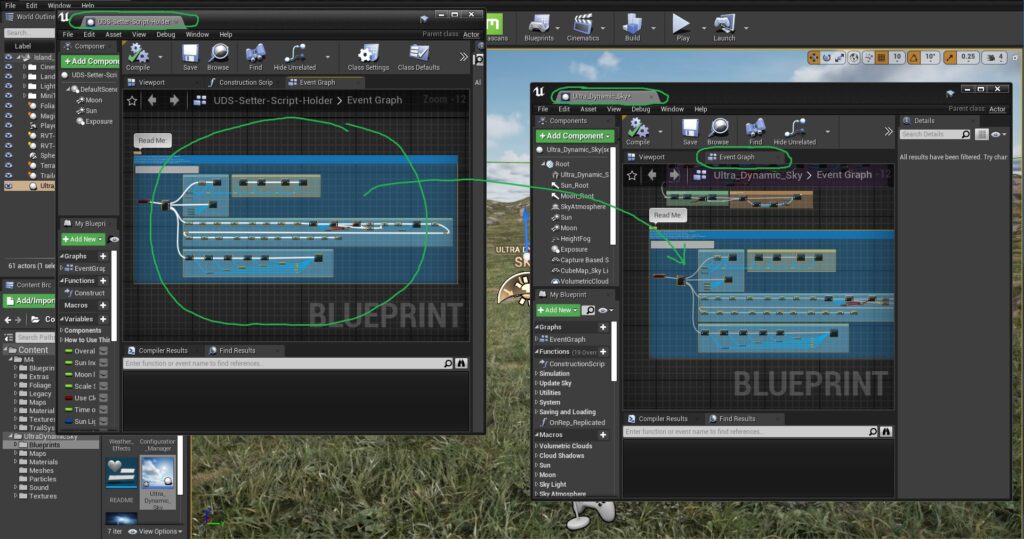
5. Copy all of the contents inside of the “UDS-Setter-Script-Holder” Blueprint into the Event Graph of the “Ultra_Dynamic_Sky” Blueprint
Note: MAKE SURE you’re in the Event Graph when pasting it in, and not inside just one of the functions.
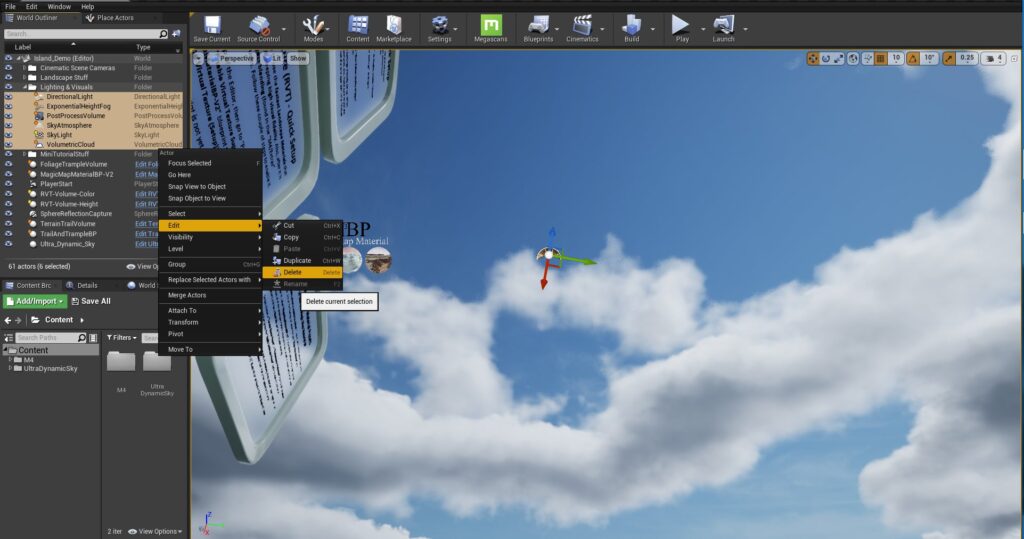
6. Delete all of the lighting that was already in the world, so that Ultra Dynamic Sky can takeover for that.
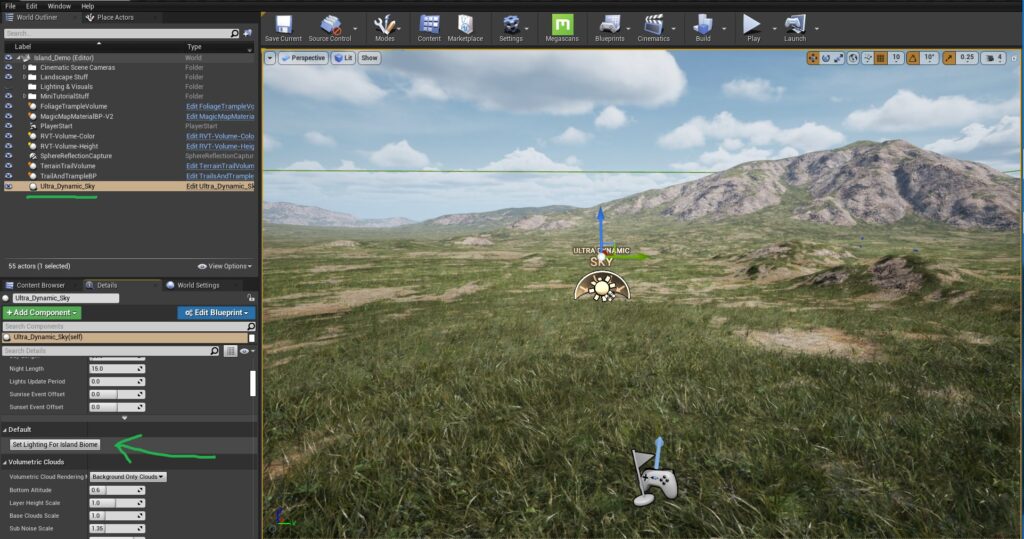
7. Press the “Set Lighting for Island Biome” button that can now be found inside of the Details Panel for the “Ultra_Dynamic_Sky” Blueprint that’s in your world.

Tip: To get the foliage back (if it’s disappeared after this), press the “Refresh Procedural Foliage” from the “MagicMapMaterialBP“. Or just reload the map, after saving.