Some of the biggest performance hogs in UE5 are Virtual Shadow Maps, Temporal Super-Resolution and Lumen. Here are the steps to disable any of the new Engine Features that you choose to. You may also wish to keep them on instead, depending on what you want to use in your project, all of this stuff is optional, the choice is up to you.
How to Increase Performance in any UE5 Project (Optional)
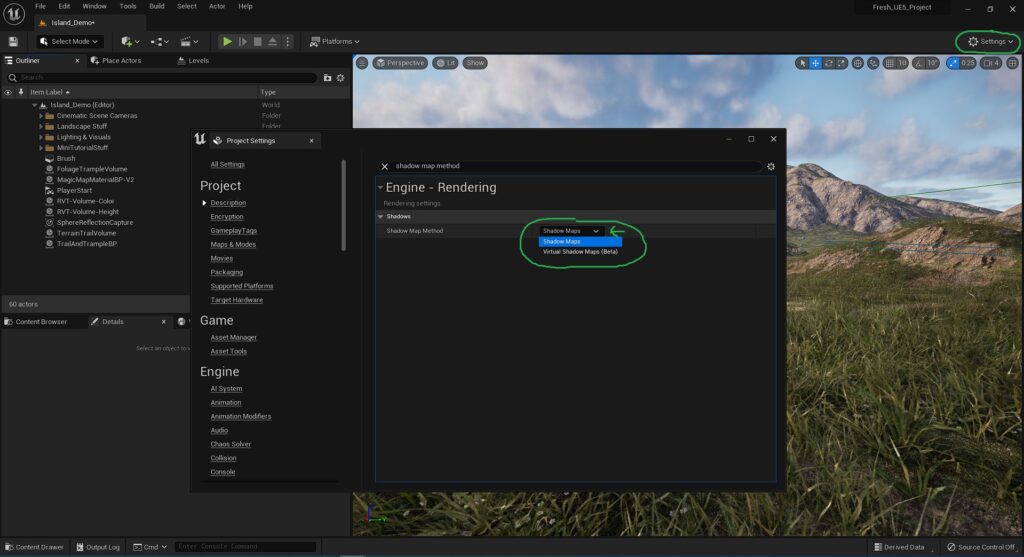
1. Disabling Virtual Shadow Maps
Go up to Settings and then to “Project Settings“.
In the Project Settings window type in “Shadow Map Method” and change it from “Virtual Shadow Maps (Beta)” to “Shadow Maps“.
Doing this gives a significant FPS boost without much loss in visual quality.

2. Disabling Temporal Super-Resolution
Go up to Settings and then to “Project Settings“.
In the Project Settings window type in “Anti Aliasing Method” and change it from “Temporal Super-Resolution (TSR)” to “Temporal Anti-Aliasing (TAA)“.
This will give a slight performance boost without any loss in quality.

3. Disabling Lumen
Go up to Settings and then to “Project Settings“.
In the Project Settings window type in “Global Illumination Method” and change it from “Lumen” to “None“.
This will give a large performance boost but can also impact the visual quality quite a bit.
Note: you may wish to keep this one on, most people choose to use Lumen in UE5 – but still, it’s there as an option.