Foothill Height Blending
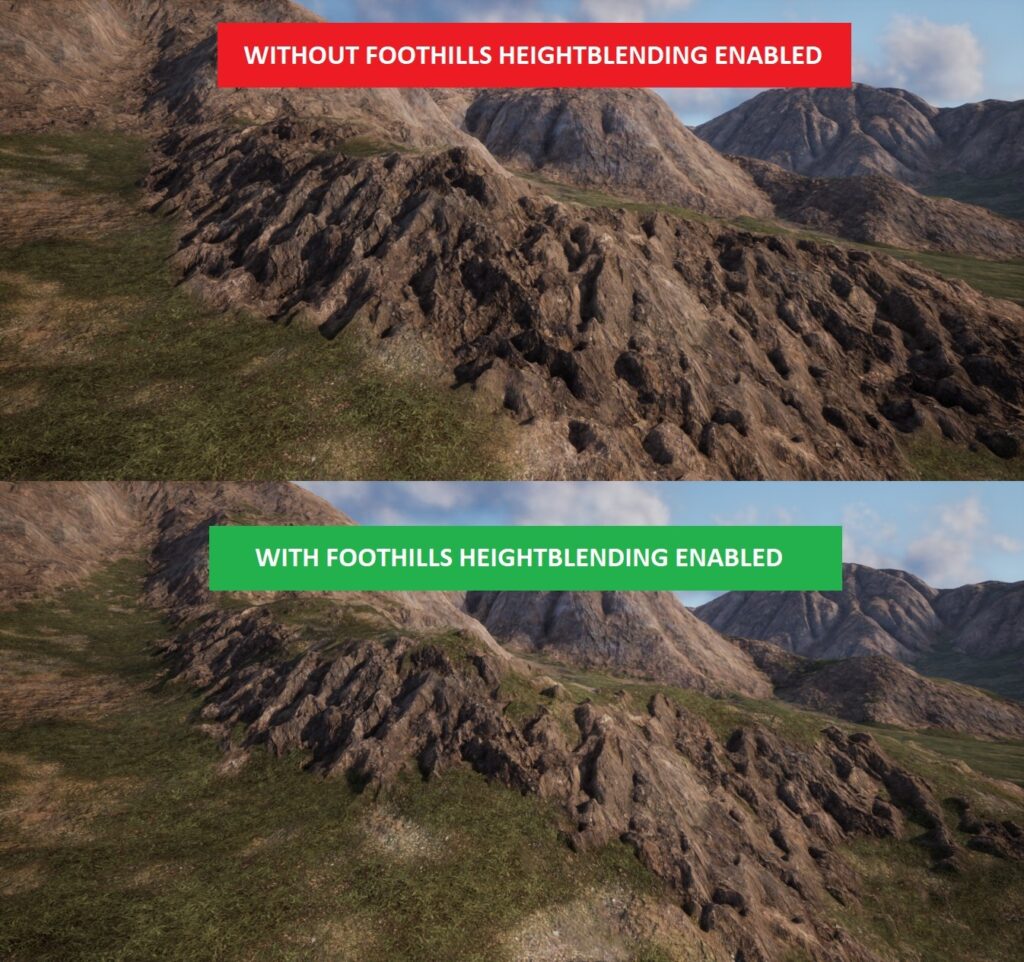
Foothill Height Blending (What is it?)
Heightblending allows us to also use the Foothill Layer’s Displacement texture to transition between the flat areas of the terrain and the slopes. Instead of just a transition based on slope angle.
This gives a more natural appearance in most cases with high points of the rocks poking through the grass texturing first before transitioning fully into the slope texturing, for example.
This feature is enabled by default.
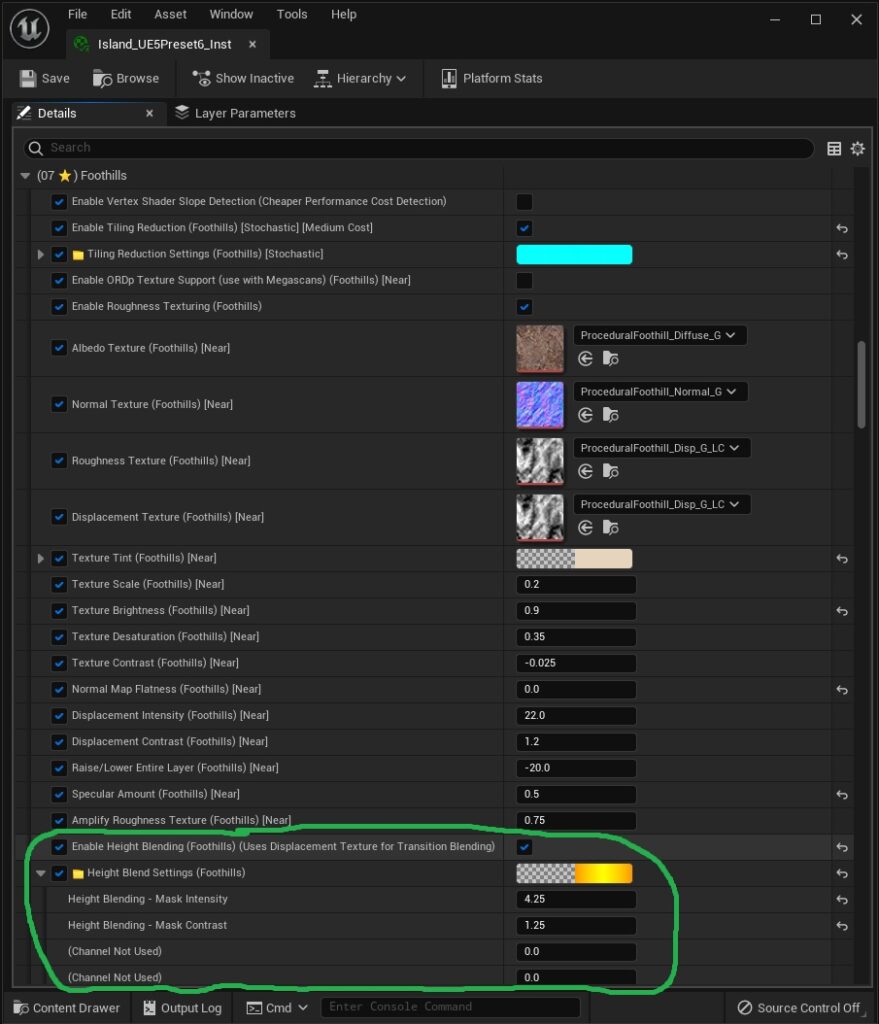
Foothill Height Blending (How to adjust it?)
The settings to adjust this Height Blending feature, can be found in the “Foothills” category of the Landscape’s Material Instance:
Enable Height Blending: Turns the Height Blending feature on and off.
Height Blending – Mask Intensity: Controls the amount of the blending effect.
Height Blending – Mask Contrast: Controls the smoothness of the transition between the effect and the Flatland texture.
Foothill Top Normal Blending
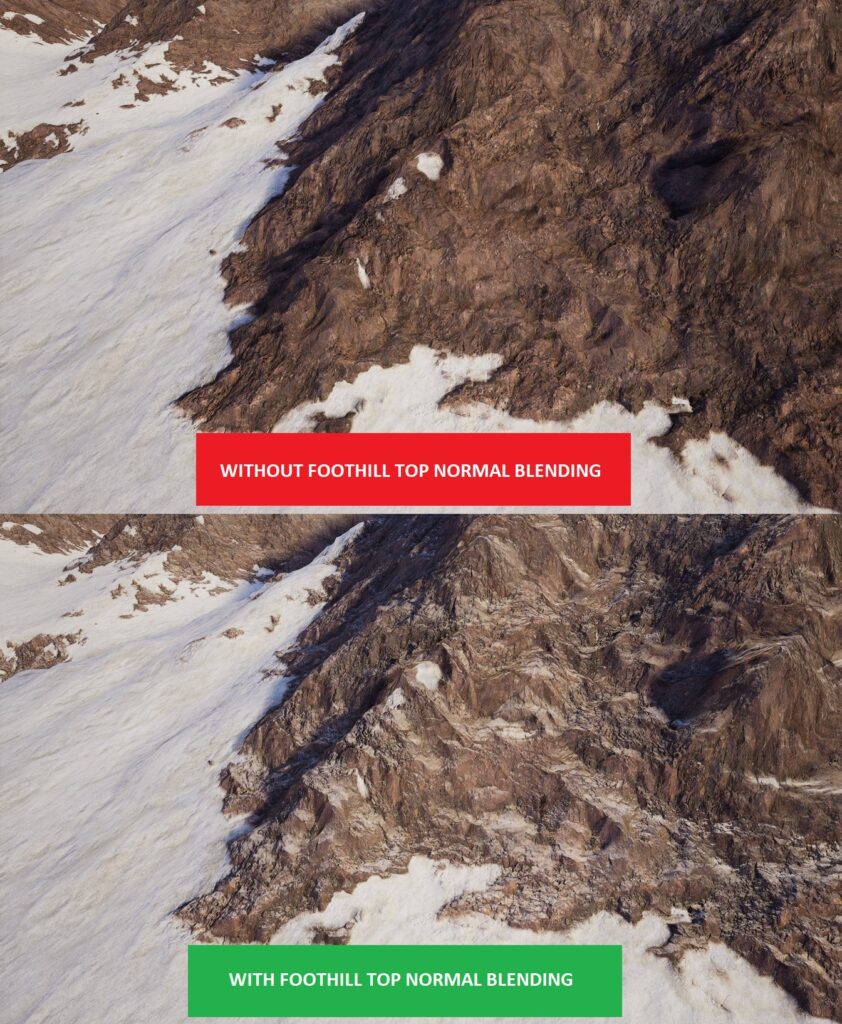
Foothill Top Normal Blending (What is it?)
Normal Map Blending uses the Slopes World Normal in order to blend in the Flatland texturing on just the top portions of the Slope’s Normal Mapping. Instead of just a transition based on slope angle.
This gives a more natural appearance in some cases with the tops of the rocks showing snow, for example. This effect is best used with things like snow, sand, etc. that are kind of a granular build up. It gives a slight dusting effect to the slopes.
The Top Normal Blending feature is enabled by default on the Tundra and Desert Biome Presets.
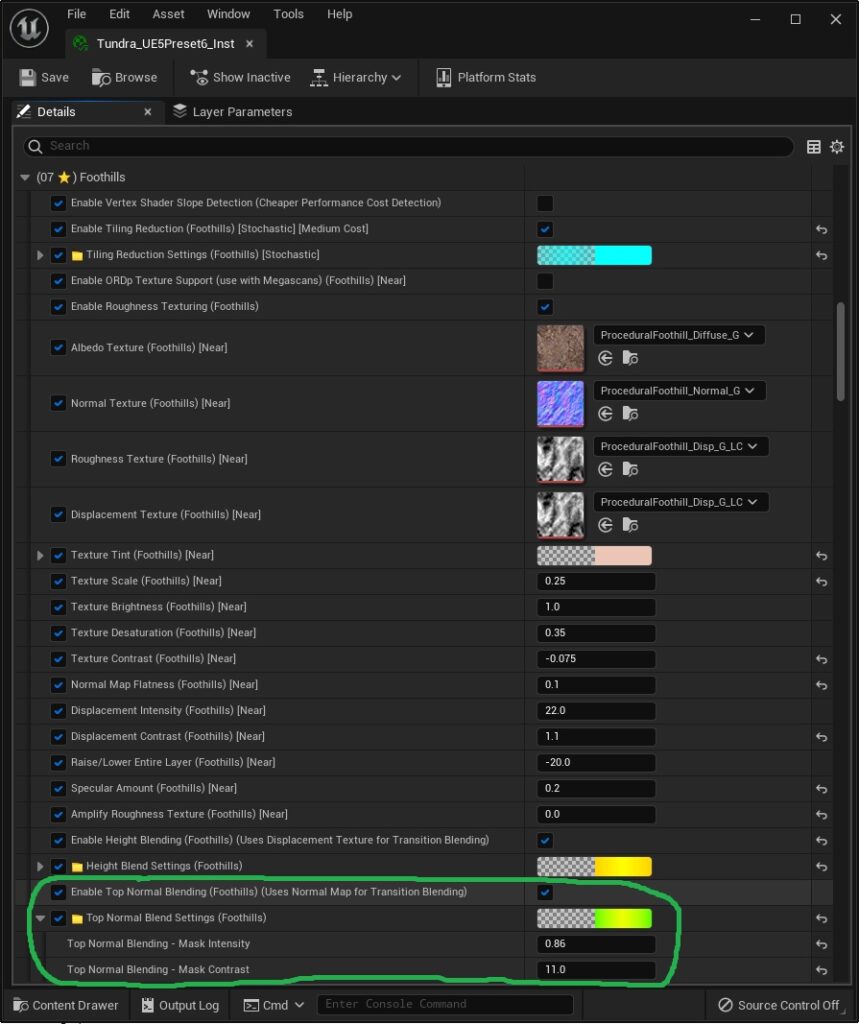
Foothill Top Normal Blending (How to adjust it?)
The settings to adjust this Top Normal Blending feature, can be found in the “Foothills” category of the Landscape’s Material Instance:
Enable Top Normal Blending: Turns the Top Normal Blending feature on and off.
Top Normal Blending – Mask Intensity: Controls the amount of the blending effect.
Top Normal Blending – Mask Contrast: Controls the smoothness of the transition between the effect and the Flatland texture.
Flatland Noise Detail Transitioning
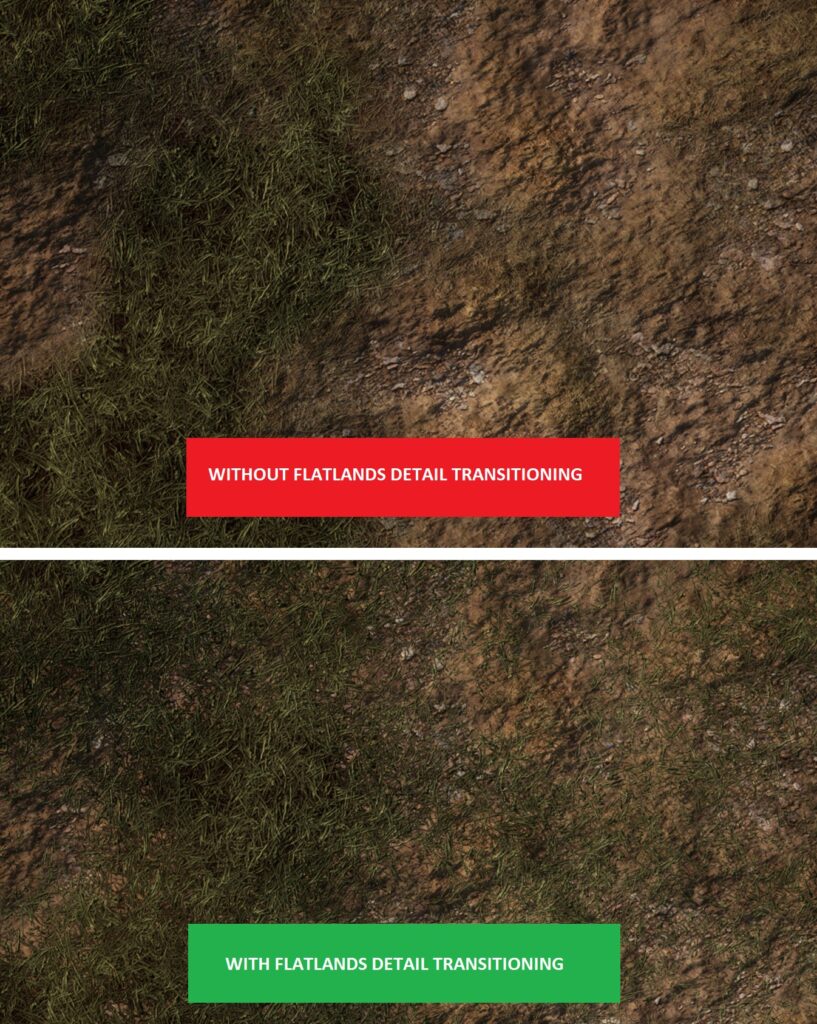
Flatland Detail Transitions (What is it?)
Detail Transitioning uses the Flatland A Displacement Texture in order to transition between the Flatland A and Flatland B texturing (the grass and dirt on the Island Preset). Instead of just a transition based on a noise pattern.
This gives a more natural appearance in some cases when transitioning between grass and dirt, for example. Allowing for a more fine detail transition between the two.
This feature is enabled by default.
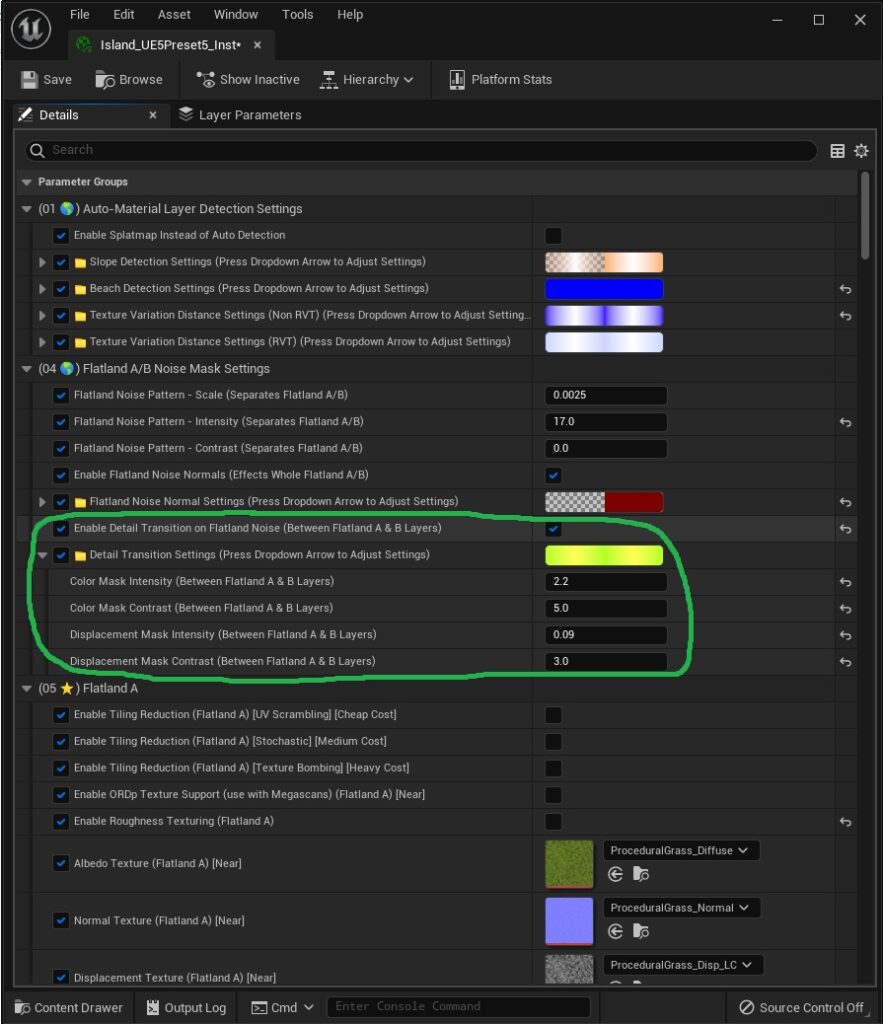
Flatland Detail Transitions (How to adjust it?)
The settings to adjust this Flatland Detail Transition feature, can be found in the “Flatland A/B Noise Mask Settings” category of the Landscape’s Material Instance:
Enable Detail Transition on Flatland Noise: Turns the Detail Transitioning feature on and off.
Color Mask Intensity: Controls the amount of effect for the coloring portion of the blending.
Color Mask Contrast: Controls the smoothness of the transition, for the coloring portion of the effect.
Displacement Mask Intensity: Controls the amount of the effect for the displacement portion of the blending.
Displacement Mask Contrast: Controls the smoothness of the transition, for the displacement portion of the effect.
Additional Notes: If this setting is disabled, you may wish to change the “Flatland Noise Pattern – Intensity (Separates Flatland A/B)” number also, to a lesser amount. This setting can be found directly above the circled ones in the picture. As disabling the Detail Transitioning feature changes the overall masking between the Flatland A/B layers.
More info on the Flatland Noise Masking can be found here