Voxel Plugin is a Unreal Engine Package developed by another Author (not me) – their marketplace page can be found here. For this walk through we’ll be using the Free Version of the Plugin, the same steps can be applied when using the paid Pro Version as well.
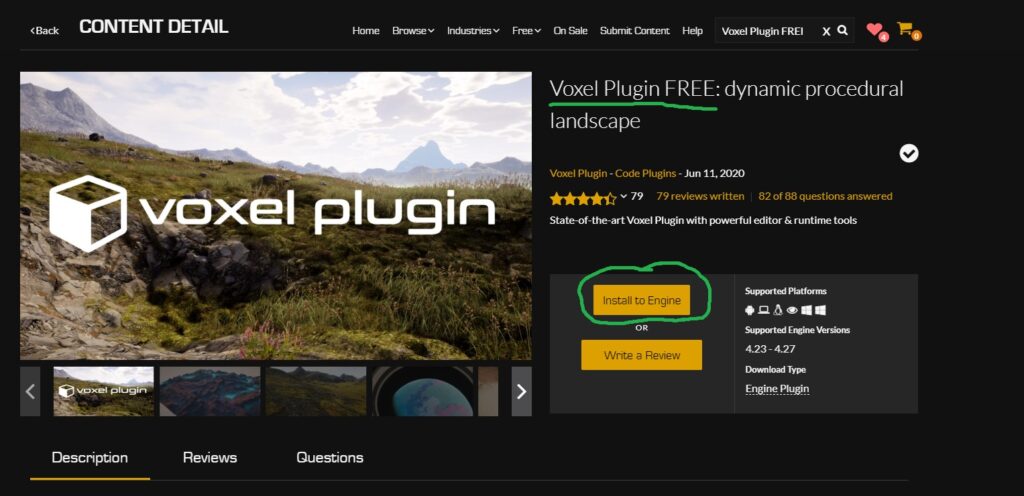
First things first, lets get the plugin and install it to the Engine.
Navigate to this link here and “buy” the free version (it’s free, so it won’t cost anything), then click “Install to Engine“.
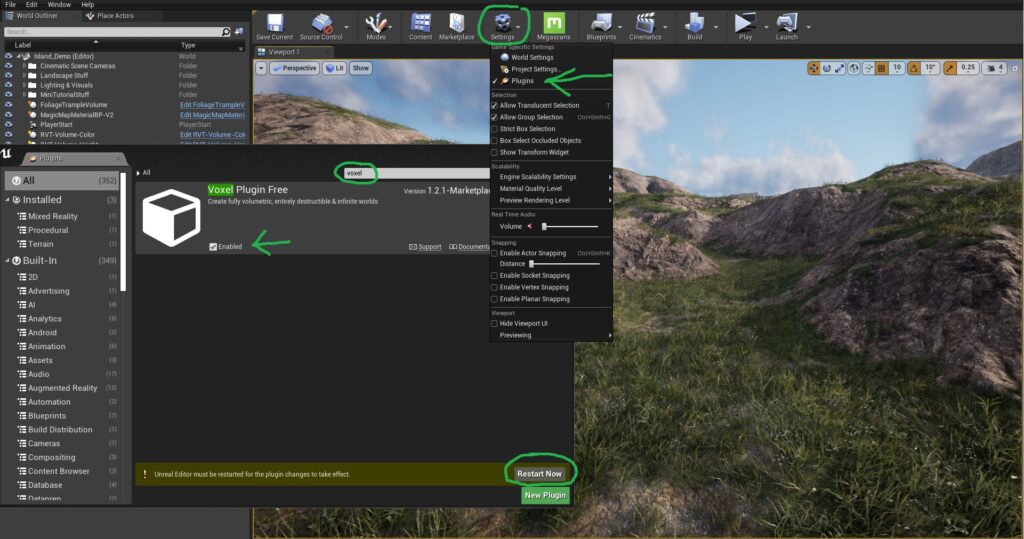
Once it’s installed, open up your M4 project and go to “Settings” at the top of the Editor. In the drop down menu, click “Plugins“.
A window will pop up, in here, search for “Voxel” and this will pull up “Voxel Plugin Free“.
Enable the Plugin by ticking the box. Once it’s enabled, it will ask you to restart the Editor. Restart your editor and the plugin will now be enabled.
We can now go to the next steps in the setup to learn how to create our first Voxelized Terrain.